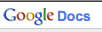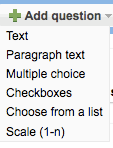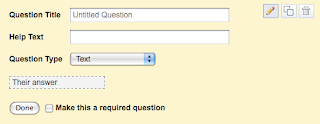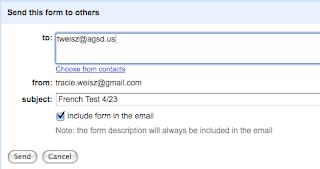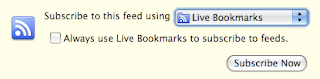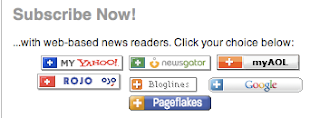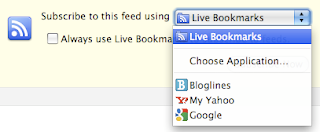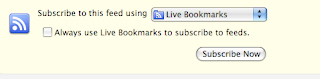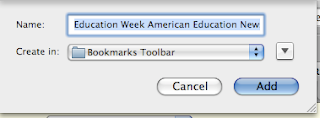How many times have any of us assigned one of our favorite alternatives to papers? The one that will allow students to be creative, yet show us their learning - the poster. I know the poster has been a staple of my final project arsenal for years.
Well, I recently found a new FREE application that allows my students to create a poster on steriods - Glogster. Glogster is an online application in which you can make a Glog - which is the web equivalent of a poster. But it's different than a poster because you can add your own pictures or pictures from the web, movie clips, mp3 files like podcasts or music - anything! You (or your students) have instant access to all of the very best multimedia tools you could want to express an idea or opinion for display.

Glogster has a lot of benefits - students can always look at their Glogs on the site any time - and so can others - anyone with a Glogster account actually! Glogster is also a social platform. Kids can "friend" others on Glogster through interest in each other's Glogs. Although a Glog is just one poster, it can convey a powerful message. Many Glogsters begin to develop quite a reputation for a certain style of Glogs! You can also embed your Glogs in a wiki, blog, Facebook, MySpace - anything!

If you don't want to turn your students loose in the wide wild world of Glogster, there is an EDU version in which you can sign up for a teacher account and a set number of student accounts. You can sign up for accounts for just one class, all your classes, or even your whole school (up to 200 student accounts per teacher). This is a little extra work for teacher in that you have to enter your student names in each of the accounts you create. But Glogster sends you the passwords and verifications for each of the new accounts - you can simply give these to your students and keep the email. That way when a student forgets their password you have it. Another control factor of the EDU version of Glogster is that your students can't share and collaborate with the wide wild world - only the other students you sign up. Depending on your comfort level with this, the EDU version may be the one you want.
Either way, whether you go with the EDU version or have your students sign up for their own accounts, sign up is quick and easy, and you can begin building a Glog right away. Uploading images, video, and sound couldn't be easier, and Glogster offers an amazing pallet of backgrounds, frames and effects to choose from so that each Glog is as unique as possible.

I have had my French students making Glogs recently in which they are incorporating podcasts of French language conversations, music, and images. They are embedding these on our French class wiki. The kids are having a lot of fun with them, and several have mentioned that they would like to use Glogster in one or two of their other classes.
Below I've embedded 2 examples of Glogs from the main site (not my students' - theirs aren't done yet). The first is a fun weekly fact glog that allows the student who created it to make friends and interact in a fun creative way with people anywhere. I'm guessing this Glog will also provide her with lots of new food for thought! The second Glog is a tribute to a popular book and movie, "Twilight". This is a well put together fan tribute - a student who has lovingly and carefully compiled their favorite images and songs from the movie to convey their personal feelings about the story. Both of these Glogs are good examples of how Glogs can be interactive, creative, and show the voice of the student creating them.
To students, they are like the very best of MySpace and blogs combined! For teachers - they are a new and creative way to have our students get more engaged with what they are learning in class and personalize it.
Perusing the Glogster site you will see a lot of humor, a lot of silliness, some disturbing Glogs, and a healthy dose of teen angst. But what strikes you most is the amount of work, thought and creativity that has gone into most of these - the self expression is evident - and the possibilities are endless!