
Hopefully you are not ready to kill me yet - but today I'm going to talk a little more about RSS. In yesterday's post I told you about subscribing to RSS feeds in Firefox and putting them in a live bookmarks folder on your toolbar would save you a lot of time. Hopefully you are already beginning to explore some of these possibilities or have plans to do so soon.
So if I've already told you about how to subscribe to RSS feeds, why would you need an RSS reader? Well, a reader is handy for a couple of reasons - some people like having all their feeds from all of their publications together in one handy place. For Safari users, this is probably your easiest option for RSS feeds. I think the best reason is because readers are web-based. Part of the same reasons that Delicious and Diigo are great bookmarking sites are the exact same reasons RSS readers are...no matter what computer (or iPod, or iTouch, or Blackberry or any kind of smartphone device) you are on, you can always have access to your RSS feeds.
A reader is just an aggregator that "collects" the headlines and news feeds you subscribe to all in one place. Different readers have different benefits, so you'll have to decide which one has features (or look) you like best. For the purposes of this discussion, I'm only going to discuss web-based RSS readers - because the point is "portability".
I use GoogleReader, and I'll shamelessly plug Google here - it is a simple reader and if you already have a gmail account you already have access to it. However, there are other very good (web-based) readers, such as My Yahoo, and Bloglines.
Once you have set up your reader account - usually a quick and simple affair - you subscribe exactly the same way I told you in yesterday's post. If you are in Firefox, you can hit the button in the browser bar, and if you are in Safari, look for their RSS "chicklet" near the top or side of the page where "subscribe" information is. In Firefox, when you hit the little RSS button you get a new screen that looks like this;
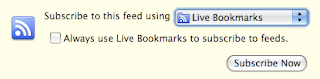 And in Safari, when you hit the RSS button you want to get to one that looks something like this;
And in Safari, when you hit the RSS button you want to get to one that looks something like this;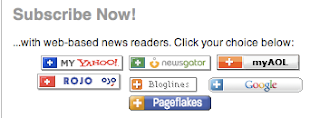
In Firefox, click that button that says "subscribe to this feed using" and you'll get a menu pop up that looks like the picture below. So if you are using the Bloglines reader, you would click that, the My Yahoo reader - click that, or the Google reader, click that - pretty simple. Next you'll be taken to a page where you just confirm you are adding the feed to that selected reader. Then it's done - very easy.
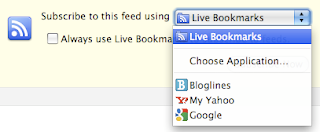 Same with the Safari pop-up menu - choose your reader and it's all done!
Same with the Safari pop-up menu - choose your reader and it's all done!If you were going to put this blog, EdTechSec, into a reader - for Firefox users, just click on the blue RSS chicklet in the browser bar and go from there. Or for Firefox AND Safari users, just click the "Posts" chicklet on the top right hand column of this blog and you can do the same thing. Now EdTechSec will be in your reader.
Now, you can stay on top of your reading anytime any where, any computer - you can login to your reader, and there are all your feeds, all cozy together in one place!
Classroom Connection - If you use any online publications regularly in your classroom or would like to - such as news magazines, or any kind of regularly published kids magazines - have your students set up an RSS reader and have them subscribe to the feeds you want them to have. This makes it easy to assign regular readings from the publications or just have them handy for the students to look up. My French students each have Google readers and have 6 subscriptions to French news and entertainment publications that I want them to have for class. They also use the readers to subscribe to publications of their personal choosing - I don't care, as long as they have the publications I have required feeding in! Huge timesaver in terms of classroom management and materials management for you and your classes!
No comments:
Post a Comment